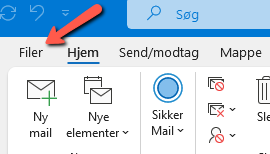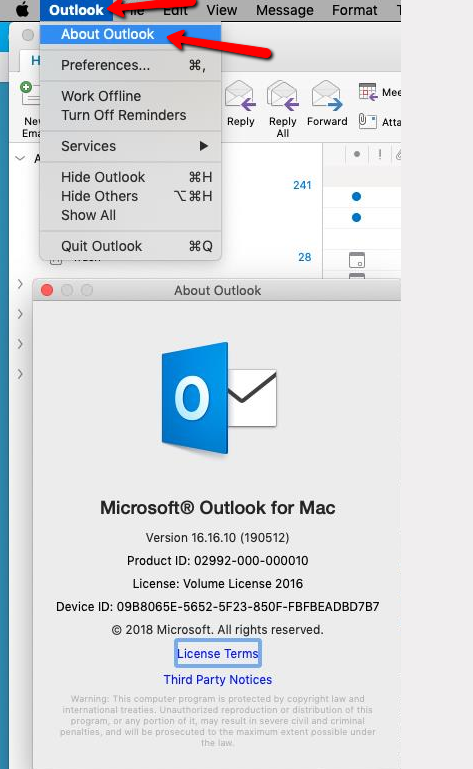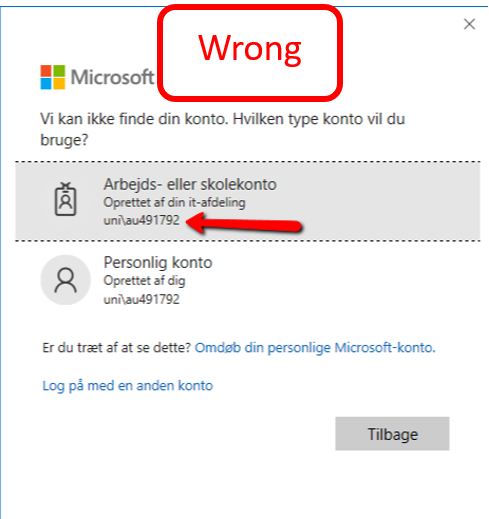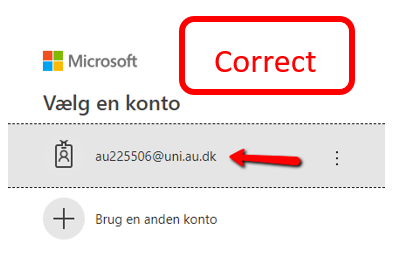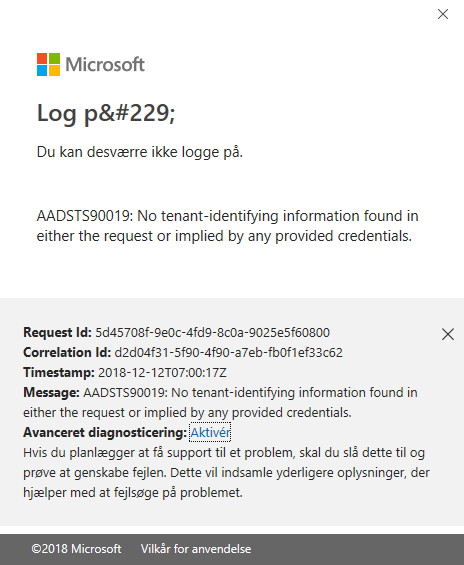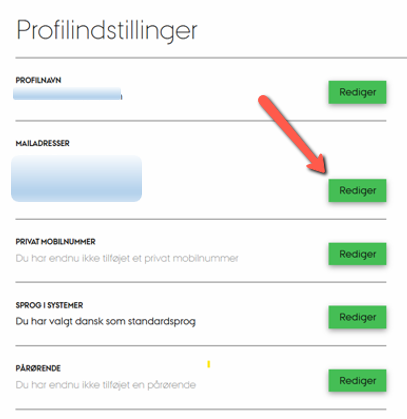FAQ - Email
Automatic deletion of emails
The contents of the 'Deleted Items' folder are automatically deleted after 30 days. You can also create one or more Outlook policies yourself that can help you with ongoing cleaning up of your mailbox. This can help you comply with GDPR.
Limitations (number of recipients, mail size)
The following is restrictions for mailboxes in O365
| Restriction | Limit |
|---|---|
| Number of emails that can be sent per day* | 10.000 |
| Number om mails that can be sent from a mailbox | 30 per minut |
| Mailbox size | 500 MB |
| Max mail size** | 50 Mb |
| Number of recipients per email*** | 500 |
| Mails that can be received per mailbox | 3600 i timen |
*An email sent to a distribution list counts as one email
**Due to encoding the limit on Mac and in OWA may be lower
***A distribution list counts as one recipient.
No exemptions can be granted from these restrictions.
Mailbox size
Your personal mailbox will be limited to no more than 500 MB.
For an overview of the amount of space used in your mailbox, you can find a guide here
Backing up emails
How far back does email backup go?
Traditionally there’s no backup. Individual emails can be restored for 180 days. It’s not possible to restore the folder structure.
How far back can deleted emails be restored?
Deleted emails remain in ‘Restore deleted emails’ for 30 days. From there you can restore them yourself. After 30 days emails can only be restored by AU IT. For up to 180 days after deletion emails can be restored from ‘Restore deleted emails’.
In Outlook select the ‘Folder’ tab and the ‘Restore deleted emails’ function. You can find the emails to be restored here.
How to use ‘Restore deleted emails’
.pst filer
Outlook on PCs supports use of .pst files, whereby emails are stored locally in a file on your PC. This type of file can be used if you need to export emails to be archived and deleted from Exchange.
.pst files can also be used as an active archive, which is used as an extra visible folder in Outlook, whereby emails are simply placed in a file on your PC. This is not recommended, as there will be a high risk of data loss because we cannot ensure backup of this file or emails in the file.
The file can technically be placed on a network drive, where there is a backup, but this is not supported by Microsoft. .pst files must not be confused with the copy of the email box that Outlook typically creates on the PC (.ost file), which is a clean copy of the email box on the server.
No forward
You may not automatically forward emails from AU to email addresses outside AU, such as Gmail. However, you are allowed to send emails from your Gmail or similar to your AU email.
Forward is turned off. Don't create rules. They won't work, but you risk losing your email.
Two-factor authentication
You need to use two-factor authentication for login to your mail. For further information look here
Secure mail
All emails sent from AU's mail server are secured with encryption via a Force TLS (Transport Layer Security) solution. This significantly enhances email security.
For more information about which emails you are allowed to send via your regular AU email or what you can do if your email is rejected, see here
Apple Mail and Calendar are no longer supported
Because of two-factor authentication, Apple's integrated email and calendar programs are not supported by AU IT. Use Outlook instead. Find more information here.
Entering username
From now on, you must always enter your username in the format au[auid]@uni.au.dk. e.g. if your auid is 12345, you must enter au12345@uni.au.dk.
Pre-filled login boxes
Pay attention to whether your username is incorrect. Sometimes your username is saved from before, but it's in the wrong format. You must always use your username as stated above. The example below will not work and will give an error! Here you must select "Log in with another account" and enter your username in the correct format.
Always use cached mode
In order to prevent Outlook from being perceived as slow, you should always use Cached Mode. Find more information here.
Email programs and access
Which email program can I use?
You must use Microsoft Outlook 365 as your email program.
Webmail is accessible from all platforms (https://webmail.au.dk)
Other platforms: If there are no email programs that support ActiveSync or MAPI over HTTP, thenhttps://webmail.au.dk is the only option.
I can’t get Outlook to work. What should I do?
Contact your local IT Support, and they will help you as quickly as possible. In the meantime you can use webmail, which you will find here: https://webmail.au.dk.
We use Unix workstations with control systems such as Fedora, Ubuntu and RedHat, which don’t feature Outlook. What should we do?
If there are no email programs that support ActiveSync or MAPI over HTTP, then https://webmail.au.dk is the only option.
Email Address
Am I only allowed one sender address?
No, Exchange can handle multiple sender addresses per email account. For example, if you are employed as a student assistant, you will be able to choose whether to send from your @au.dk (employee address) or your @post.au.dk (student address) by clicking on "from".
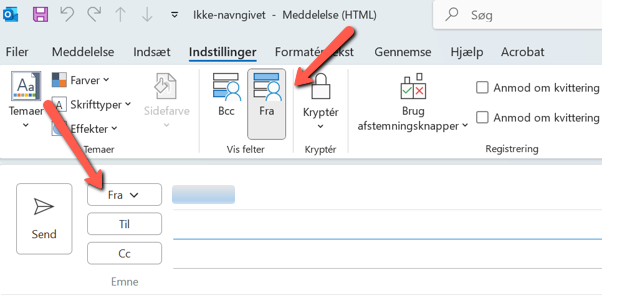
Attachments to emails
Why are there some types of file I can’t attach when sending emails?
There are some types of file that cannot be received as attachments in Outlook, e.g. .exe files, as they may infect your computer with a virus. This is to protect your computer.
Are Zip files scanned, and how does antivirus software react to damaged or encrypted language files?
Zip files are scanned. Damaged compressed files will be removed, whilst encrypted compressed files are allowed to pass through the filter. Antivirus software will block all executable files.
I receive emails containing winmail.dat files instead of the files (e.g. Excel) that are actually attached. Why?
This is an old and familiar problem in the Microsoft world.
It’s not the Exchange configuration that’s the problem, but rather the sender’s Outlook settings.
Outlook is set up to send files in RTF format, which Exchange converts into winmail.dat files. The recipient’s Exchange can unpack the file, but no-one else can.
The solution is simple: the sender must go into Outlook and select Settings. When choosing email settings there are three options: HTML (recommended), RTF and Plain Text. Select HTML.
How do I report an email as spam?
If you receive an email that you suspect is SPAM or Phishing, we encourage you to report it. Find more information here
How do I use a digital signature/encrypted emails?
Outlook supports the use of digital signatures to sign and/or encrypt emails.
Installation of 3. parts apps in M365
By default, all 3rd party apps are disabled in Microsoft 365, so you cannot install add-ins in Word, Outlook, Teams, etc. yourself. The reason is that there may be malicious software among the many available add-ins.
Many add-ins also store the user's data on servers outside the EU, e.g. in the USA, which is not legal. Therefore, an add-in from an otherwise trustworthy company may still be in violation of AU's security policy.
A few add-ins have been approved by AU IT Security and can therefore be added without further ado.