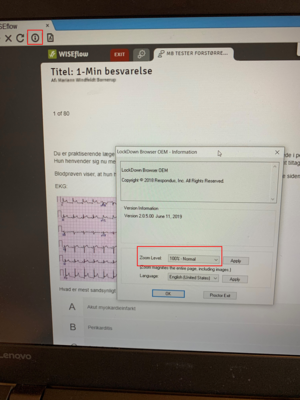FAQ - MCQ exam
How do I prepare for a MCQ exam?
An MCQ exam takes place in the digital exam system WISEflow and as preparation for your exam, it is a good idea to go through the following checklist:
- Do you have access to the wireless network Eduroam on your computer?
- Have you updated the operating system on your computer?
- Have you installed and updated your browser? We recommend that you use Firefox or Chrome.
- Did you try out the demo exam (Demoflow) in WISEflow? (Please see instruction video in the box: "Will I get access to a demo exam?" below).
- Do you have access to the exam flow in WISEflow (approximately 1 week prior the exam)?
- Did you install/update Flash?
When submitting your paper
- Remember that your paper has not been submitted until you have clicked the Hand in button.
- Remember to click the Get receipt button after submitting.
- Remember to check you paper by re-entering the flow.
- Note that if you during the exam decide to hand in a blank paper, your should click the Hand in blank button. Please do NOT upload a blank paper.
What are WAYF and AU ID?
WAYF – Where Are You From – constitutes a link between your Aarhus University login (or any other educational institution) and external web services.
To access WAYF, you should use the same username and password as for mit.au.dk, which means you can use your mit.au.dk username and password to get access to various pages. In brief: one username and one password gives you access to several different services. And as long as you are logged on to the system, you can jump from one service to another without having to log in again.
When using WISEflow you may be asked to enter your AU ID.
You will find your AU ID on mit.au.dk. How to:
- Log in to mit.au.dk.
- Click on “Personal Information”.
- Your AU ID should be visible right below your civil registration number.
If you have a new student card, your AU ID will also appear here.
What am I allowed to do to an "open book" exam?
At an "open book" exam you may use all aids except communicating with other people.
What is the FLOWlock browser?
The FLOWlock browser is a small program that you must download from the WISEflow system, and it ensures that you can run the exam on your computer.
The FLOWlock browser makes sure that you are not able to open other programs at a “closed book” exam.
If your exam is with aids ("open book"), you can easily access other programs with FLOWlock. You should download and test the FLOWlock browser, even when you have an “open book” exam, to be certain that the exam can run anyway.
For more information see the instruction video in the box "Will I get access to a demo exam?" below.
How do I receive notifications from WISEflow?
It is recommended that you set up WISEflow to send you e-mails with notifications, so that you automatically receive emails from WISEflow, e.g. when you are registered for an exam.
- Log on to WISEflow: https://europe.wiseflow.net/login/dk/health
- Click on your name in the upper right-hand corner and select "Edit profile".
- Select the "Email" tab and turn on "Receive notification" next to the desired email address(es). You may also add a new email address.
- Click "Save settings".
- To ensure that you receive emails from WISEflow, click the "Send testmail" button. If you do not receive an email from WISEflow, you should check your spam/junk filter. If the email is caught by your spam filter, you should mark the email as “not junk/spam” in order to receive future emails from WISEflow directly in your inbox.
Are there specific requirements for my PC or MAC?
For MCQ exams particular system requirements apply, and you need to make sure your computer meets these requirements:
PC
- Windows 7 or more recent versions - Remember Windows Update must be run at a regular basis (Click Start button, All Programs and select Windows Update)
- Internet Explorer 10 or more recent versions (Download)
- Adobe flash 10 or more recent versions – NOTE: Must be installed via Internet Explorer (Download)
Mac
- Mac OS/X 10.8 (Mountain Lion) or more recent versions - Remember to check App Store for updates and install all updates at a regular basis (Click the Apple icon, select App Store and click Updates)
- Safari 6 or more recent versions (Software update in OS/X)
- Adobe Flash 10 or more recent versions (Download)
Linux is not supported by FLOWlock
- You can use all new browsers – the two most recent versions. However, we do recommend that you use Firefox or Chrome.
- WISEflow exams are conducted on the wireless network Eduroam (Setup guide).
REMEMBER!
- It is your responsibility to ensure that your computer is updated as described above and is compatible with the digital exam program.
- You are also in charge of installing an updated antivirus program on your computer. (PC)
- You should let your antivirus program do a “full scan” of your hard drive prior to the exam and preferably also the day before the exam. (PC)
Will I get access to a demo exam?
As a student, you have access to so-called demo exams (Demoflows) in WISEflow, which give you the opportunity to try to upload and submit an exam paper in WISEflow.
In order to run the FLOWlock demoflow, you first have to download the browser which is used for FLOWlock exams. See an instruction video here (duration 1 minute, 44 seconds, no sound but text in Danish).
Please notice that the demoflow runs at a lower security level than the real exam which means that it is possible to cheat when using the demo version but not the exam version (applies for "closed book" exam where you are not permitted to bring aids).
How do I log on and get access to WISEflow?
To get access to the system go to this address: https://europe.wiseflow.net/login/dk/health
There are two ways to log on to the system:
- The first time you log on to WISEflow, you must use WAYF, using your regular user name and password from the AU self-service system mit.au.dk. If you have forgotten your password for mit.au.dk, you can log on using your NemID (key card) and create a new password.
- You may always log on to WISEflow using your NemID.
Remember to bring you NemID and Student Card to all digital exams on AU.
How do I get access to the MCQ exam in the system?
If you have signed up for and been enrolled as a participant in a MCQ exam (aka. FLOWlock exam), you must log on to WISEflow (https://europe.wiseflow.net/login/dk/health) and download the FLOWlock browser. Click on your name in the top right-hand corner and select "Edit profile". On the "System Requirements" tab you can download and test the browser. See also the instruction video in the box "Will I get access to a demo exam?" to the left.
It is important that you do this well ahead of the date of the examination in order to prevent any problems, e.g. shortages on your computer, trouble with the FLOWlock browser or getting access to the demoflow.
But what if my computer shuts down or otherwise fails?
Your computer is your own responsibility, and AU does not provide technical assistance or offer you a back-up computer in case your own computer breaks down.
If you can't turn in your MCQ due to an IT break down, you can apply for a dispensation in order to get the version of your paper that may be found in WISEflow assessed.
There will always be a concrete and individual assesment of the dispensation applications.
What is the deadline for handing in my paper?
You must submit your exam paper in WISEflow within the exam deadline. The exam flow will be closed immediately when the exam deadline expires.
At MCQ exams you can work on your exam paper right up to the exam deadline. You will then be asked to submit your paper.
What do I need to remember when I turn my paper in?
- Remember that you haven't handed in the paper in before you have pressed "Hand in".
- Remember to press the button "Request receipt" after you have handed it in.
- Remember to check your answers by reentering the flow.
- Remember that if you during the exam decides not to hand it in/hand in a blank paper, you have to click "Hand in blank" and not upload anything.
In case the network fails during a FLOWlock exam, how do I upload my exam paper?
Should the Internet connection fail during a MCQ exam, WISEflow will ask you to save an encrypted version of your paper on your computer. If your internet isn't working, you can use your phone as a hotspot and get access through there.
You'll find the guidelines for MCQ exams here.
How do I get technical support?
At MCQ exams it is the student's own responsibility to bring a fully functioning computer, and there will be no support during the hours of examination.
However you can contact HE IT support, if you experience problems before or after the exam.
How do I know that my exam paper has been handed in correctly?
When you have handed in your exam paper in WISEflow, you may request a receipt by clicking the "Get receipt" button. After a short while, you will receive an email confirming that your exam paper has been submitted correctly. You should keep this receipt.
Who may I contact after the exam?
If you have questions regarding your exam paper, e.g. if you have discovered that your exam paper was not handed in correctly, you may contact HE Studies - see contact information here.