Roombooking.au.dk
Student Portal: Room booking
You can book rooms by accessing the Student Portal: https://roombooking.au.dk/
Rules and guidelines for students at Aarhus University
| Booking in advance: It is possible to book a room three days in advance. |
| Duration: The maximum duration for one booking is three hours. |
| Duration per day: There is a six hour limit per student per day. |
| Bookings per week: A student can book 12 hours per week. |
| Time slot: A student can book available rooms all weekdays between 08:00-22:00 |
Login
Go to https://roombooking.au.dk/
Log in with your Microsoft-login: (AUID-username, AUxxxxxx@uni.au.dk and password).
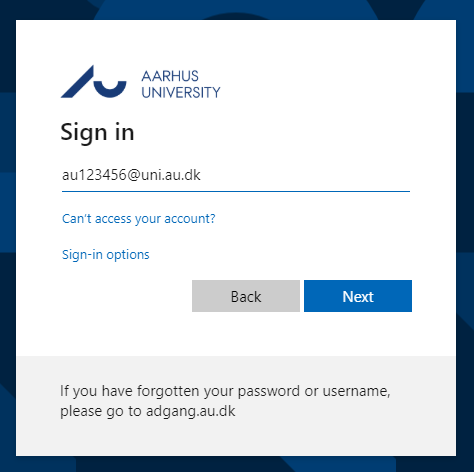
Create booking
- Make sure Timeframe is 'all year'.

- Choose 'Bookings' in the top menu.
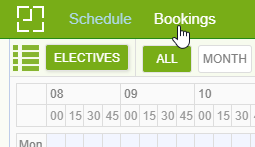
- Choose ’New’ in the bottom right corner to create a new booking.
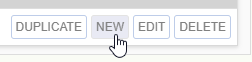
- Date: Click the ’Date picker’-bottom in the top left corner of the ’New Room Booking’-window. Select the relevant date.
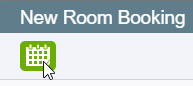
- Titel: Name the booking with a relevant title in the ’Description’-field.

- Tidspunkt: Select the relevant 'Start time’ and ’End time’.
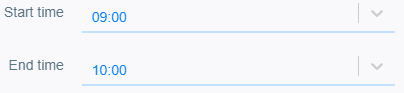
- Find available room:
Select a 'capacity min' and 'capacity max' to find a suitable room.
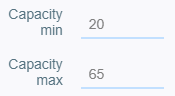
OR:
Select a the number of the relevant building in ’Filter by Buildings’. Only rooms in the relevant building will be shown.
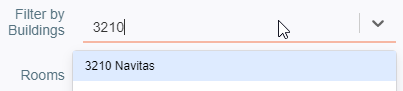
In the schedule, an unavailable timeslot will be marked in orange. Available timeslots are white. The chosen 'Start time' and 'End time' is marked in blue.
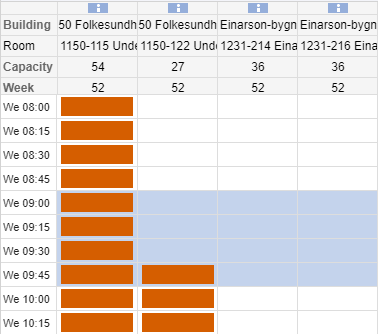
- Choose available room:
Click on an available timeslot in an available room in the schedule. (Blue area) Make sure to click the top blue field in the blue area, otherwise you will change the selected 'start time' instead.
Your chosen room will be marked in orange in the schedule.
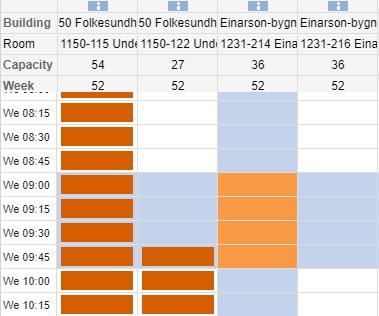
Or:
Insert the building and room number of the available room in 'Rooms'. Your selected room will be shown as described above.

- Booking type: ’Booking’ in ’Booking Type’.
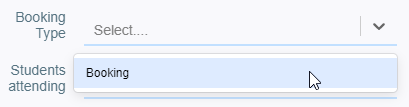
- Student: Select yourself in ‘Students attending’.

- Department: Select your department in ’Department’.

- Gem: Click ’Submit’ to save the booking. If you have chosen an unavailable room, you will be notified in a pop-up when submitting the booking.

Edit booking
- Edit a booking by clicking the booking in the 'Room bookings'-table and choose 'Edit' in the bottom right corner.
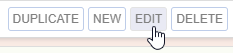
- Make your changes and click ’Submit'.

Questions & Help
If you have any questions regarding roombooking, you can contact:
BSS: studentservices.bss@au.dk
Health: health.studieservice@au.dk
Arts: studiecenter.arts@au.dk
Nat-Tech: undervisning.nat-tech@au.dk