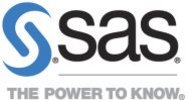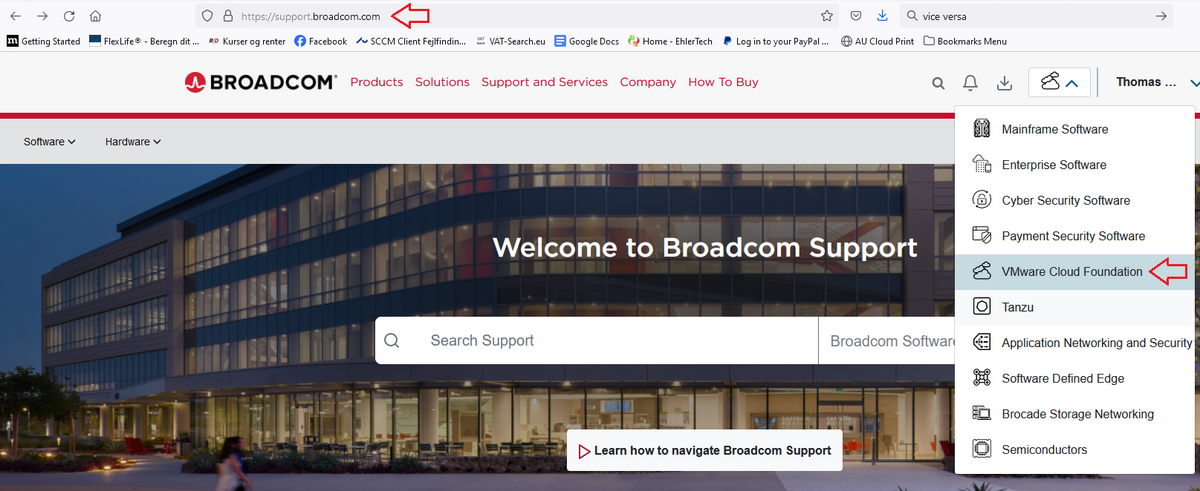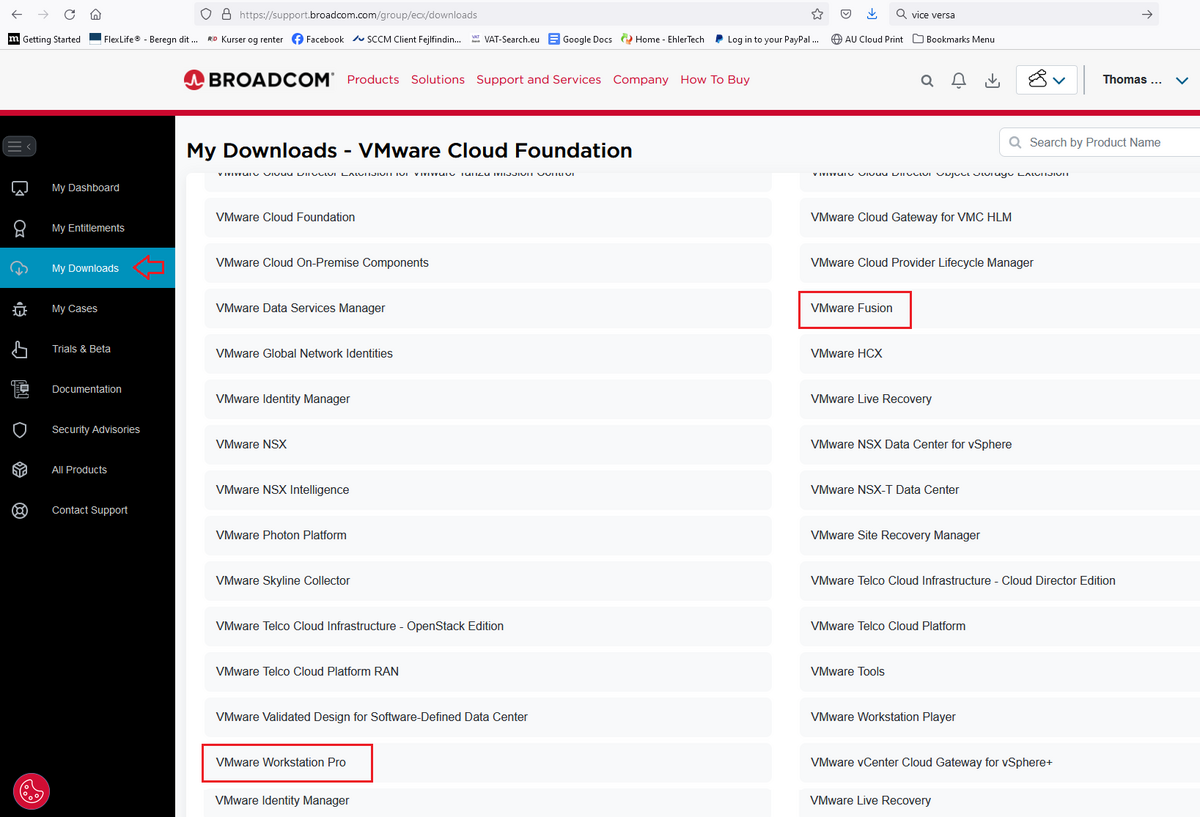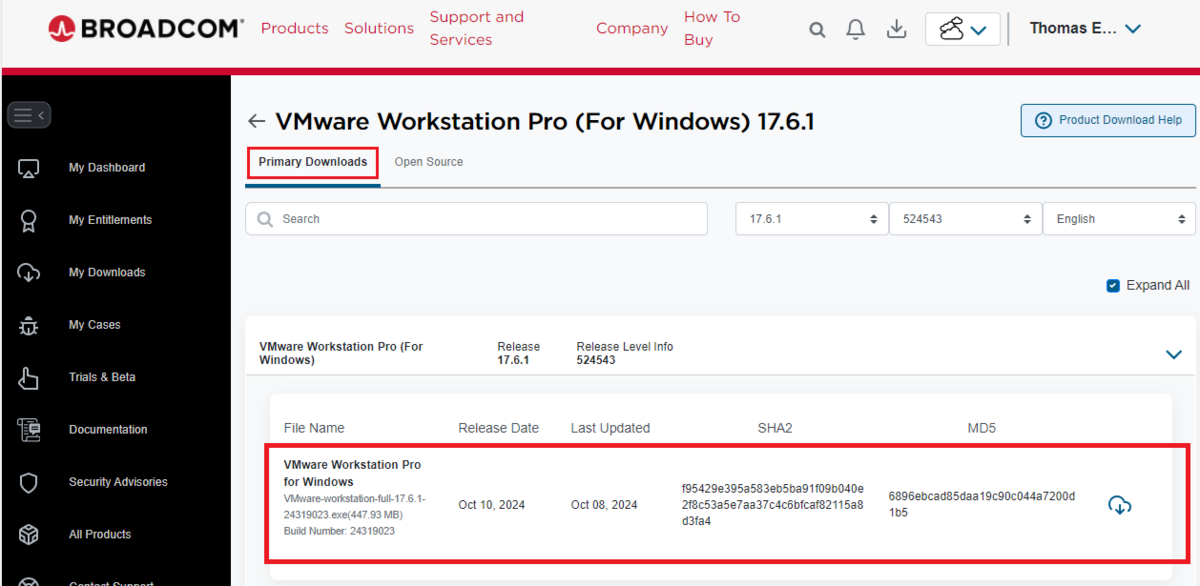Software
Endnote
You can download reference management program for free, however, only if you are on the AU network:
SAS
SAS 9.4
Version:
- SAS 9.4
Operating system:
- Windows
Description:
- SAS 9.4 is statistics software that enables you to preform both standard and advanced statistical procedures. The software provides a number of analytic capabilities including, traditional statistical analysis, forecasting and econometrics, optimization simulations and results as well as quality management and control.
- Further, SAS 9.4 offers a variety of data management opportunities for cleansing, transforming, analyzing and presenting data from diverse data sources.
Access:
- The software is available through the portal SAS 9.4 download
- Sign in using your Aarhus University credentials
- Username: AU<AUID>
- Password: the same as for mit.au.dk or mitstudie.au.dk (students)
Am I allowed to use SAS privately:
- Yes
Manuals, documentation and courses:
- Upon request, SAS Institute can arrange free SAS workshops, training sessions and courses especially designed for researchers and students affiliated with Aarhus University. For more information, please contact Academic Program Manager Signe Dyrby at signe.dyrby@sas.com
For further information
- Read more about the opportunities with SAS 9.4 here
SAS Enterprise Miner
Version:
- SAS Enterprise Miner 9.4
Operating system:
- Windows
Description:
- SAS Enterprise Miner software enables you to build, test and compare descriptive and predictive models. Through the easy to use interface, you can illustrate key relationships and develop models intuitively and quickly.
- Included in this software package is also the SAS Text Miner software, which lets you analyze text from the web, comment fields, books and other text sources.
- With SAS Text Mining software, it is possible to spot trends, evaluate language and terms over time, identify themes in document collections and analyze results visually to explore relationships between terms and communication results. Both the Enterprise Mining and the Text mining software is part of the SAS 9.4 download on sasdownload.dk.
Access:
- The software is available through the portal SAS Enterprise Miner 9.4
- Sign in using your Aarhus University credentials
- Username: AU<AUID>
- Password: the same as for mit.au.dk or mitstudie.au.dk (students)
Am I allowed to use SAS Enterprise Miner privately:
- Yes
Manuals, documentations and courses:
- Upon request, SAS Institute can arrange free SAS workshops, training sessions and courses especially designed for researchers and students affiliated with Aarhus University. For more information, please contact Academic Program Manager Signe Dyrby at signe.dyrby@sas.com.
For further information:
- Read more about the opportunities in SAS Data mining software here
- You can find further information here: SAS for students
JMP
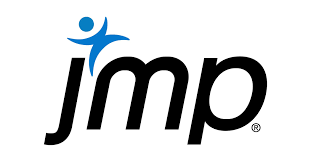
JMP is a data analysis software that allows you to access data and prepare it for analysis as well as perform choice statistical analysis. Some of the core capabilities of the JMP software include data acquisition, data cleanup, data visualization, statistical modelling, what-if analysis, reliability analysis, quality and process engineering and consumer and market research.
Guides and further information about JMP
Find further information and guides about JMP here
Skype for business
All students at Aarhus University have access to Skype for business. You can use the service to many things for example: Chatting, talking and making videocalls with the possibility to share your screen.
You can read more about Skype for business, and how to get started by clicking here
Power-user
Operating system:
- Windows for PC
Functionality of the software:
- Access to a large library of visual content: PowerPoint templates, icons, maps, pictures, diagrams, but also Gantt, Waterfall and Mekko charts. There are more than 1000 visual elements you can use directly to beautify your presentations for your courses or internships.
- Automation of formatting tasks. Easily harmonize your presentation’s format by changing colors, fonts or titles in your entire deck.
- Easy manipulation of shapes: simple but intuitive tools to swap shapes, make them same size, bring them further or closer from one another, make your slide symmetric, etc.
- Taking you out of painful Excel situations with some unique macros to resolve unaddressed Excel problems such as cleaning formulas, removing empty cells or managing merged cells.
Access:
- Download the software from here
- Run the installation file
- After installation, provide your post.au.dk email (xxxxxxxxx@post.au.dk) in the license activation popup together with the key A6806417-D5C7-932D-41E6-8F8282F82383
Am I allowed to use Power-user privately?
- Yes. This license is free for both personal and professional use
Get started:
- Power-user provides you regular hints on how to use the software, and you can also check the user guide here
Guidence, documentation and courses:
- The support is handled directly by Power-user. Contact them from their website and be specific that you are a student from the University.
For further information:
SurveyXact
How do I get access to SurveyXact
Access:
- License regulations: All employees and students at Aarhus University
- Gain access via https://wayf.survey-xact.dk. Choose Aarhus University and sign in with your AU ID and password
- You can also gain access to SurveyXact from home
How to install:
- No installation is required. You will find the program and its content through your browser.
- If you have never used SurveyXact before, you need to accept a digital certificate.
- Use SmartDesigner to design questionnaires. There are two versions:
- SmartDesigner (when choosing SmartDesigner, a little Java program will automatically be installed).
- AdvancedDesigner
Am I allowed to use SurveyXact privately?
- Yes
Where do I find guides and information about SurveyXact
Get started:
- The first time you sign in to SurveyXact, an area will be created for you.
- This area belongs to you, and as a rule others won’t be able to access it.
Manuals and courses:
- Make enquiry in SurveyXact to borrow a manual.
- Make enquiry in SurveyXact to follow a course.
Find more information here: www.surveyxact.dk (in Danish only)
VMware
From broadcom.com you can access a VMware Workstation and VMware Fusion license for personal use. The license is free for all users.
VMware fusion/Workstation makes it possible for you to run virtual machines on your Mac. For instance a virtual Windows.
How do I access VMware
- Go to broadcom.com
- In the upper right corner, select 'Support Portal'
- Either log in by clicking 'Go To Portal' or 'Register' for a basic Broadcom account Quick Link to registration form
- Once logged in, go to support.broadcom.com if you're not redirected there
- Click the dropdown to choose the VMware Cloud Foundation
Antivirus
We do not offer discounts on antivirus, but instead refer to one of the many free antivirus programs available on the market. Here is our recommendation Windows Defender (Windows 10+). You can also check out https://www.av-test.org for other options
BioRender

BioRender is a software for creating professional figures of science in a few minutes.
BioRender contains many science templates.
For more information go to Biorender.com
How do I get access to BioRender
Students at AU can purchase BioRender from AU webshop
Where do I find guides about BioRender
BioRender is accesible for Mac and Windows as webbased.
You find guides and further information here
GraphPad Prism
How do I get access to GraphPad Prism?
Where do I find guides and information about GraphPad Prism?
You can download GraphPad Prism to Mac or Windows.
- Find guides and more information at GraphPads own webpage.
Please note that the licence expires annually on November 1st.
Software "On The Hub"
As a student of Aarhus University you can download an amount of software via OnTheHub.
You can locate more than 50 programs at a reduced price.
You will find it all here: aarhus.onthehub.com
Support: For any questions you may have please visit onthehub.com
Logon: You log on to onthehub with your AU ID (fx. AU123456) and the same password you use to mit.au.dk.
SPSS

Description
SPSS is a statistical program, which makes it possible to perform a number of tests. SPSS is especially good with regards to cross-sectional data and therefor excellent with regards to relatively simple tests, such as simple t-tests, test of two means and ANOVA. The program is point-and-click based, which makes it relatively simple to use. Furthermore SPSS is relatively good in relation to regression analysis, yet especially in with regards to cross-sectional data.
License
As a student of Aarhus University you have the opportunity to acquire the right of use for an administrative fee for a license for SPSS.
License can be purchased here:
https://auwebshop.au.dk/en/software-licenser
The license is purchased for one year and expires July 31st each year (no matter the date of purchase). For Psychology students the license expires December 31st. If you still wish to use SPSS, you must purchase a new license.
You will receive your license within one business day of your purchase. Please note that the license is sent by default to your student mail (post.au.dk).
If you don't receive an order confirmation within an hour, receive your license within one day or if you have any further questions, please write to bss.it@au.dk. In that case, it is important that you provide your full name and study number.
NB! Please be aware that the mail is sent to your studymail as default within one business day of your purchase (post.au.dk)
STATA

Description
Stata is a user-friendly all-round statistical, which is gaining popularity, especially within the health care and social sciences. Stata can be used for scientific analysis of quantitative data, data processing, basic uni- and bivariate analyses along with linear regression. Furthermore the program can be used for more advanced subjects, such as illustrating the results of interaction models.
License
As a student at one of the above mentioned programs, you have the opportunity to purchase a license for STATA.
License can be purchased here: https://auwebshop.au.dk/en/software-licenser
The license is purchased for one year and will expire 31st August (no matter the date of purchase). If you still wish to use STATA after this date, you must purchase a new license.
You will receive your license within one business day of your purchase. Please note that the license is sent by default to your student mail (post.au.dk).
If you don't receive an order confirmation within an hour, receive your license within one day or if you have any further questions, please write to bss.it@au.dk. In that case, it is important that you provide your full name and study number.
NB! Please be aware that the mail is sent to your studymail as default within one business day of your purchase (post.au.dk)
Information for engineering students
ASE has a number of IT applications you as a student can use on your own computer.
Software.au.dk
- Open software.au.dk
- Login using user-id: AU<auid>@uni.au.dk (eg AU123456@uni.au.dk) and password: from mit.au.dk
- Follow the instructions on the website
Microsoft Azure
For Microsoft programs use Microsoft Azure (former Microsoft Imagine)
Link to Microsoft Azure: https://aka.ms/devtoolsforteaching
Login with your account, [auid]@uni.au.dk, and create your Azure account
You may need to create a Microsoft account, if you don't have one allready
Virtuel Windows for Mac
If you need a virtuel Windows for your Mac, you can purchase a VMware license on AU's webshop. Find further information above.