Timeplanner (timetable.au.dk)
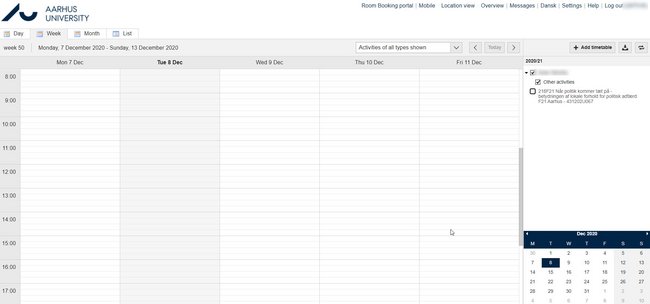
Timetable.au.dk is a digital display of timetables.
Here you only need to log in once (with your Microsoft login) to access:
- Your personal schedule incl. any room bookings (also available at mitstudie.au.dk).
- To search for specific rooms and see the activities that take place in the room.
- Timetables for specific courses and/or fields of study.
You can sync the different schedules via iCal. Find instructions for getting your personal schedule synced via iCal here.
View your personal timetable
- Go to www.mitstudie.au.dk and log in using your Microsoft-login (AUID-username, AUxxxxxx@uni.au.dk, and password).
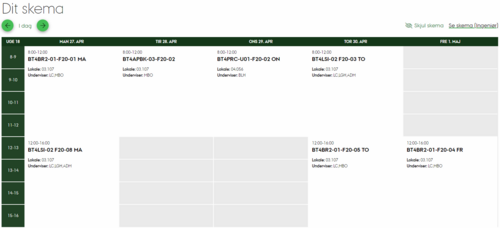
- On mitstudie.au.dk you can use iCal to synchronize your personal calendar.
![]()
Adding timetables for modules
- Go to https://timetable.au.dk
- Select ’Add timetable’ and ’Module’.
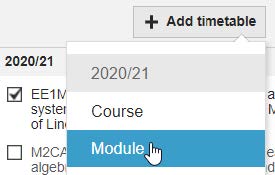
- In the pop-up window you can search for the module name and/or UVA-code.
- Please do not change ’Filter on department’.
- Pick the relevant modules from the search results.
- Click ’Add timetables’ and then exit by clicking ’Close’.
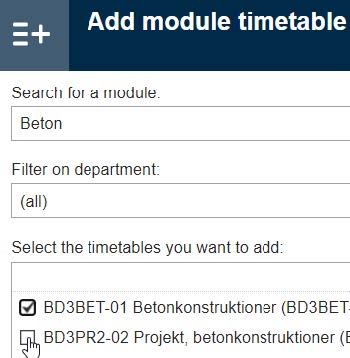
- Click on a link in the timetable to find additional information.
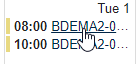
- The timetable shows the modules with a checkmark.
- If you wish to remove a module you added, click the three dots next to the module and then select ’Remove’.
- You can search for modules without being logged in, however your selections are not saved unless you are logged in.
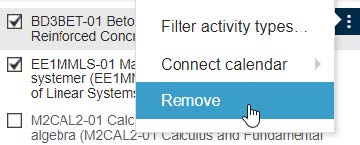
Adding timetables for rooms
- Go to https://timetable.au.dk/.
- Switch to ’Location view’ in the top right menu.
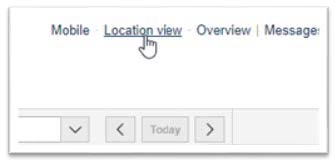
- Select ’Add timetable’ and ’Location’..
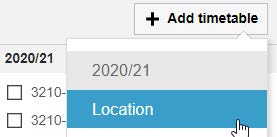
- In the pop-up window, search for room- or building number.
- You can also search for the room’s proper name, e.g. ”Per Kirkeby”.
- Please do not change ’Filter on department’.
- Pick the relevant rooms from the search results.
- Click ’Add timetables’ and then exit by clicking ’Close’.
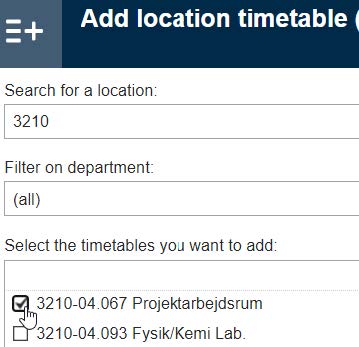
- Click on a link for additional information.

- The timetable shows the rooms with a checkmark.
- If you wish to remove a room you added, click the three dots next to the room and then select ’Remove’.
- You can search for rooms without being logged in, however your selections are not saved unless you are logged in.
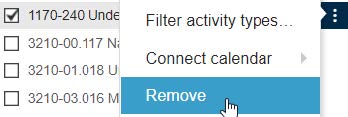
- Return to the default view by clicking ’Timetable view’ in the top right menu.

Download timetables for your calendar on PC or mobile (iCal)
The iCal-function allows you to synchronize timetables with the calendar on a PC or mobile phone. When using iCal, updates to rooms or hours are automatically synchronized with your calendar. The iCal-function in MyTimetable can be used to synchronize other timetables than the personal one, e.g. specific rooms or modules.
Download a timetable for your calendar on PC:
- Go to https://timetable.au.dk/ and select ”Log in” in the top menu.
- Log in with your Microsoft-login (AUID-username, AUxxxxxx@uni.au.dk and password).
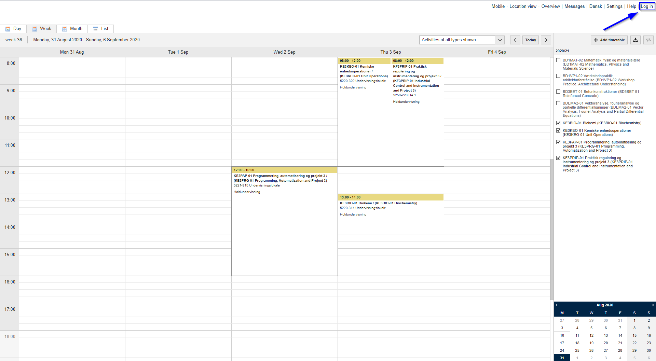
- Click the three dots next to the timetable you wish to synchronize.

- Click ’Connect calendar’ and select the desired format.
- Follow the stepwise guide in the pop-up window.
- You can find additional support here: https://timetable.au.dk/help#export
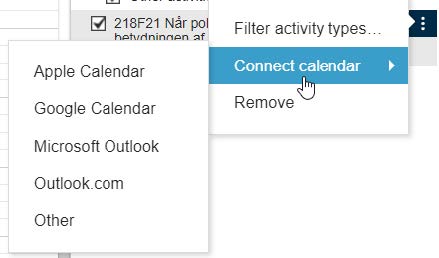
Download a timetable for your calendar on mobile:
- Follow the guide at MyTimetable-support to download a calendar for your Android, iPhone or Windows phone: https://timetable.au.dk/help#mobile
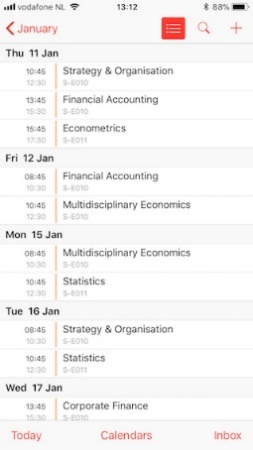
Navigation and customization of views
You can...
- Select your preferred view from Day, Week, Month and List.

- Filter which activities that are visible in the timetable (Activity type is based on the Course Catalog).
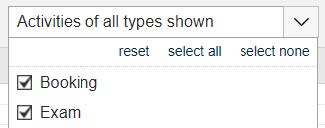
- Filter which modules that are visible in the timetable.
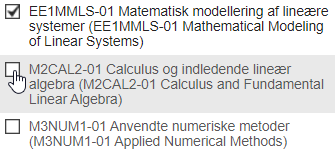
- Navigate to a specific date.
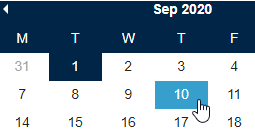
- Go to the timetable of the current day.
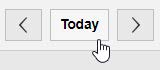
Contact
If you have questions or need technical support for MyTimetable, please contact:
NAT/TECH: UndervisningEksamenDiplom@ase.au.dk
Health: health.studadm@au.dk
Arts: studiecenter.arts@au.dk
BSS: studieplan.bss@au.dk