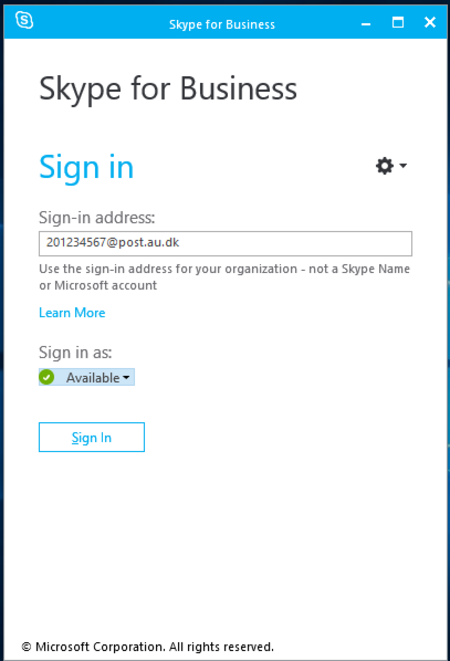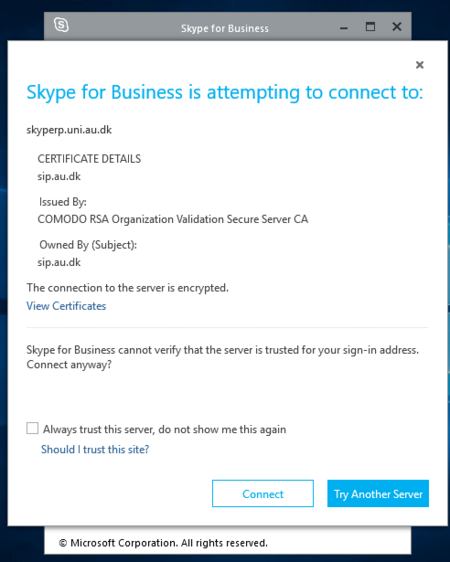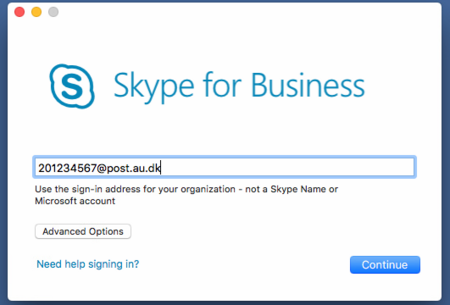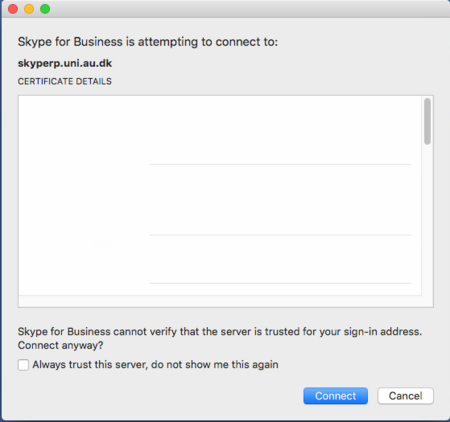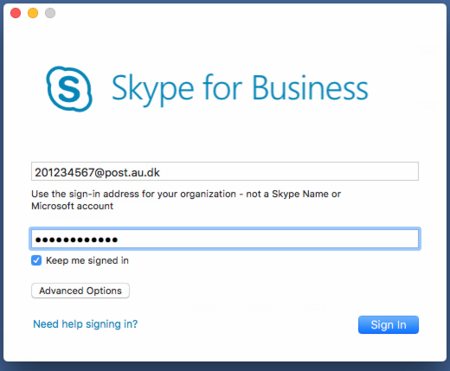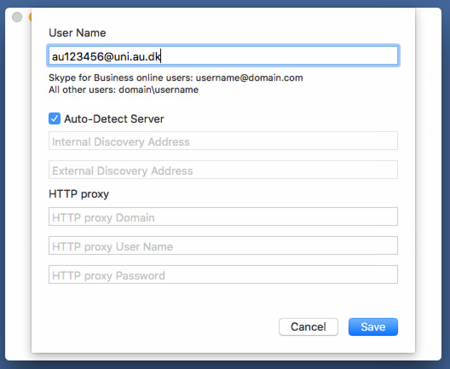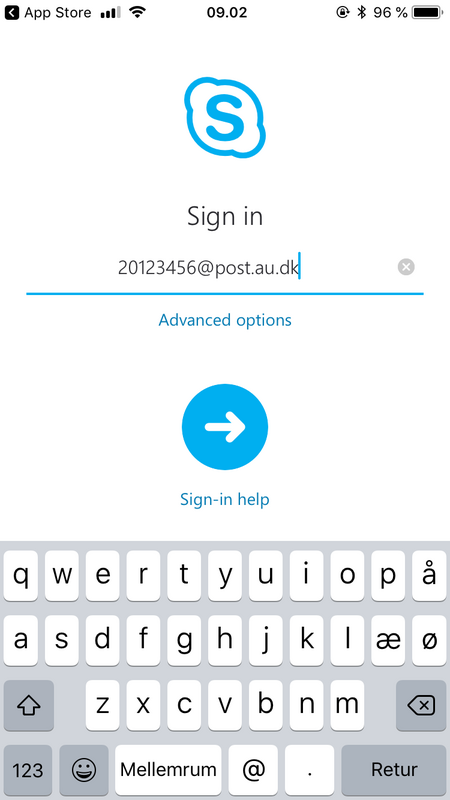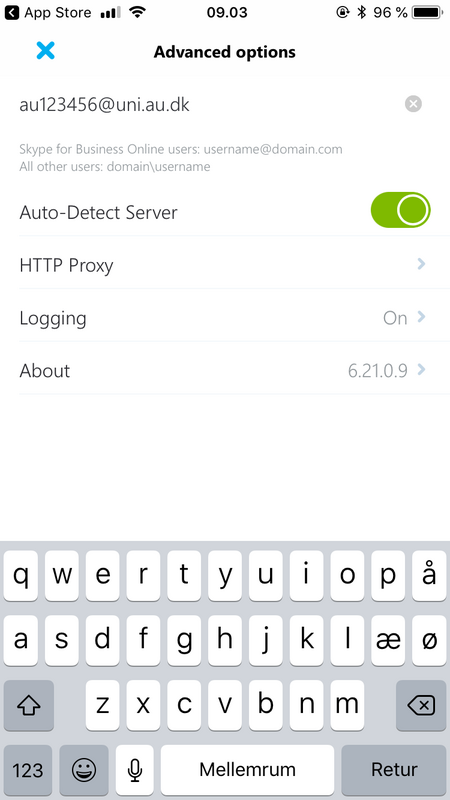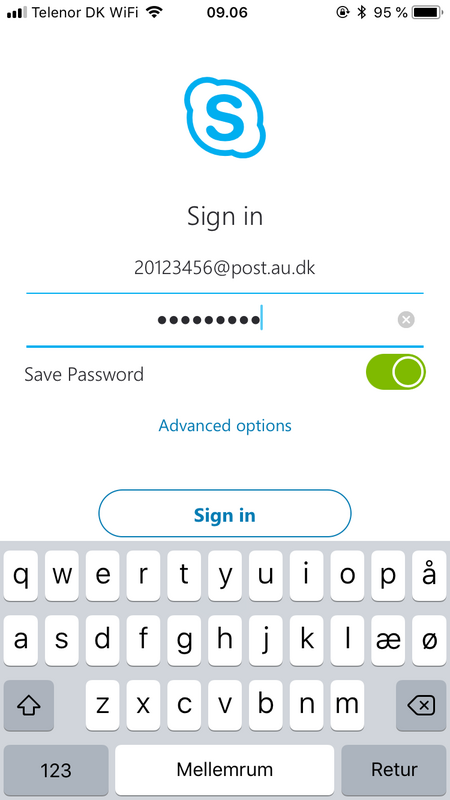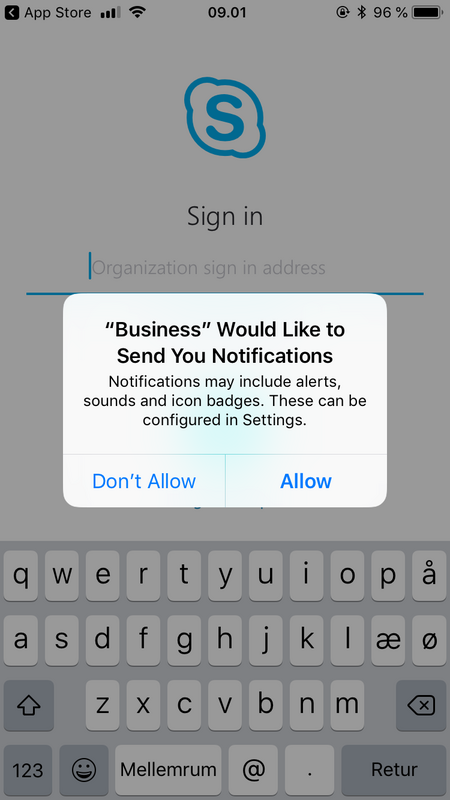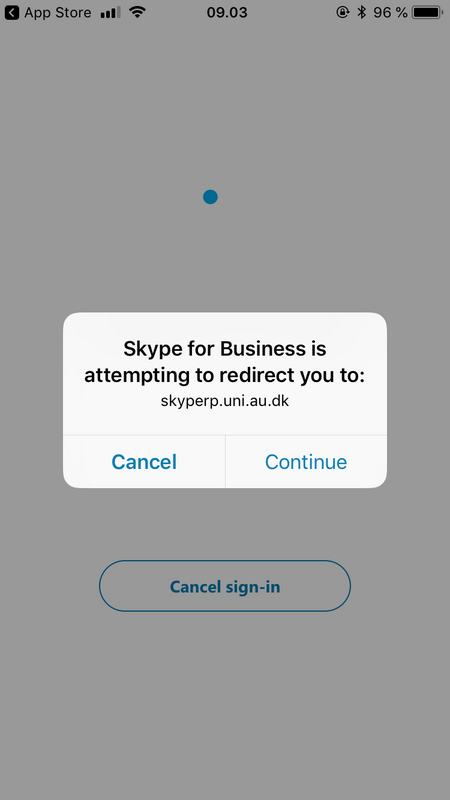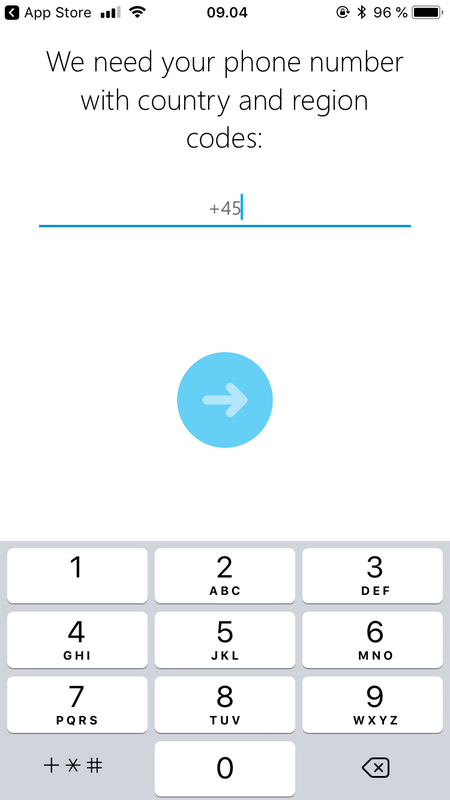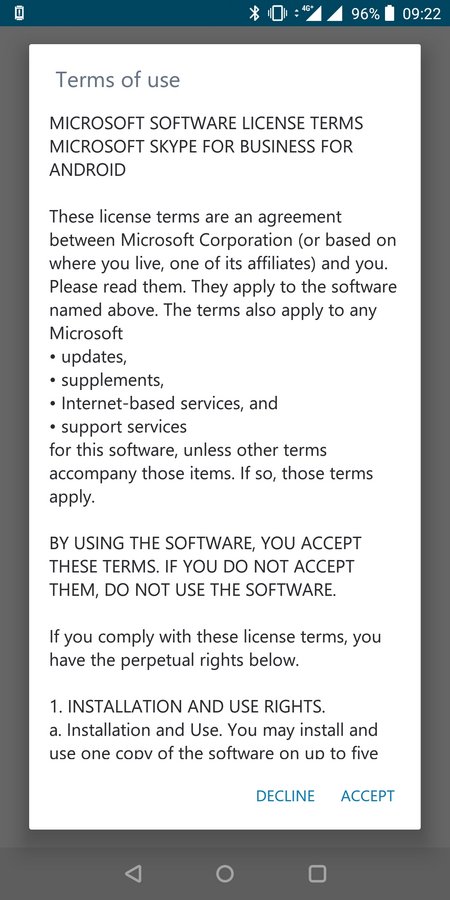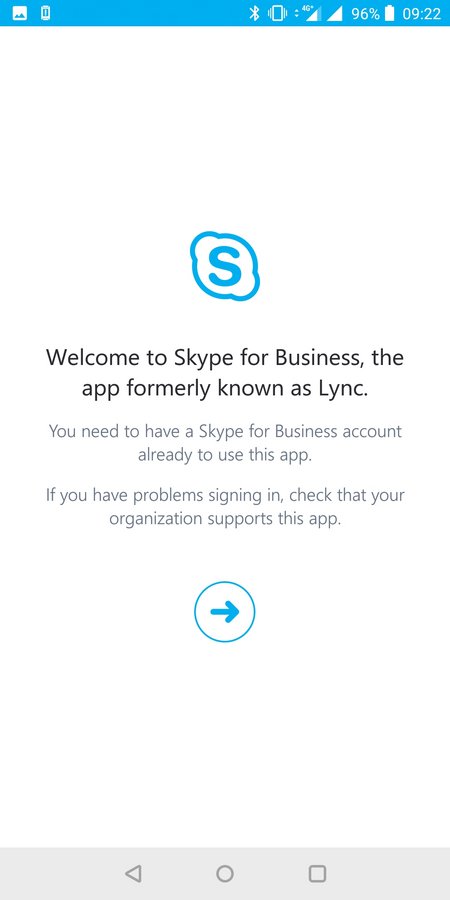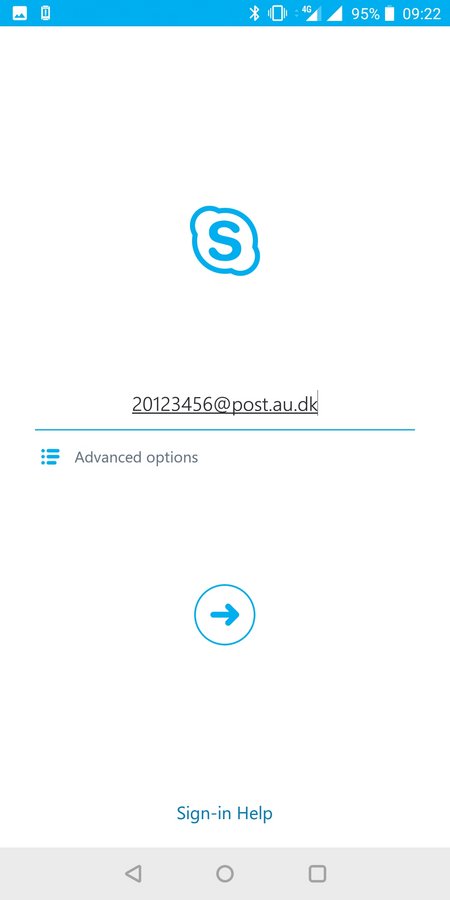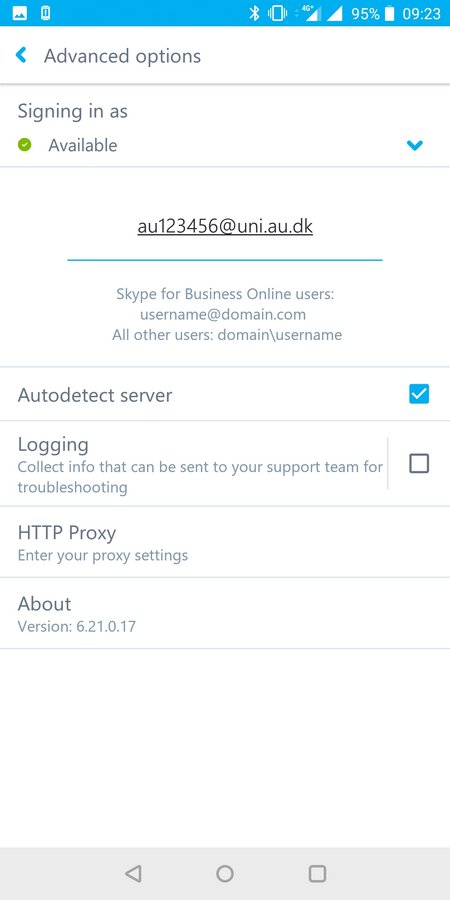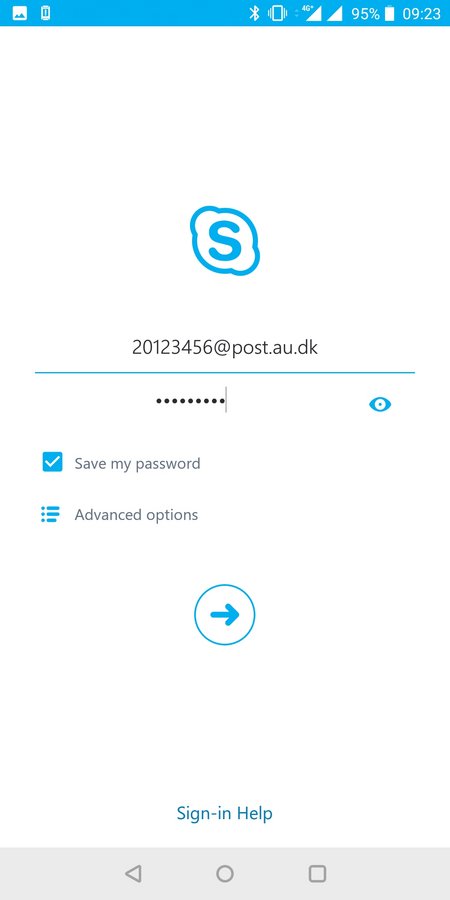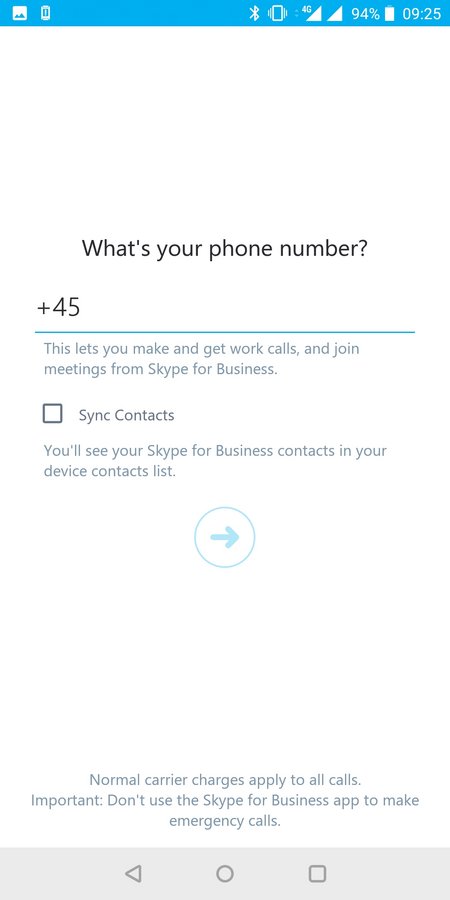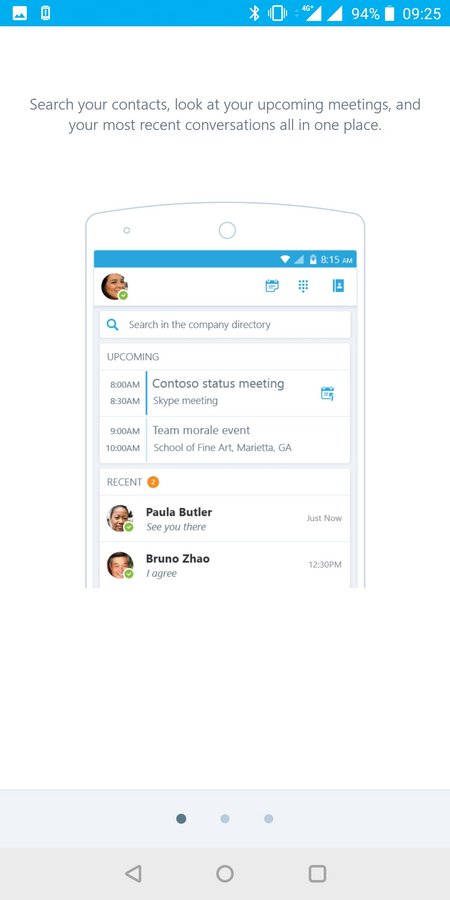Skype for business

By offering a complete communication platform which includes telephony, video calls, chat, screen sharing, document sharing etc., Skype for Business makes it easier to collaborate with internal as well as external partners. Skype for Business is also fully integrated with Outlook and Microsoft Office. Everything is available in one place and can be accessed from your computer, tablet or smartphone.
Using Skype for business to
Chat
- You can chat with more than one person at a time. You can also chat with external business partners who have Skype for business.
Call and make video calls to other Skype for business users
- You can arrange an online meeting with both internal and external business partners. Additionally, you can talk to more than one person at a time.
- You can share your screen or a PowerPoint presentation.
- If one of your external business partners do not have Skype for business, he or she can participate by calling from a traditional phone.
- You an call in on a meeting that takes place in one of AU's traditional video conference rooms.
How to log on - PC
If you have not installed Skype for Business, you can get Skype for Business here
Log on
How to log on - Mac
If you have not installed Skype for Business, you can get Skype for Business here
Log on
How to log on - smartphone
Problems logging on?
- "Can’t sign in to Skype for Business"

Check your login information. If the correct login information does not work, please contact your local IT support team.