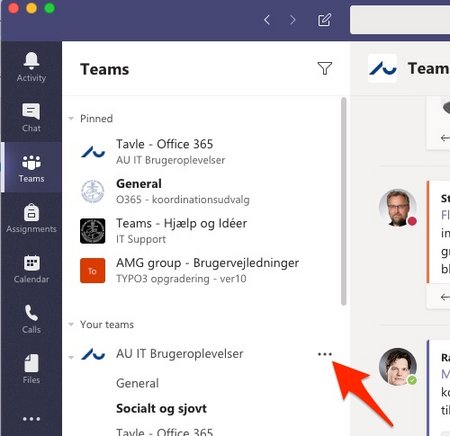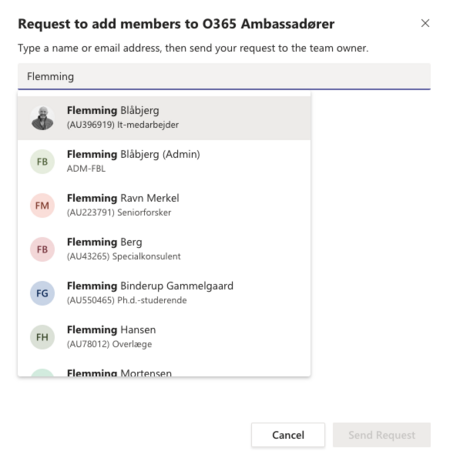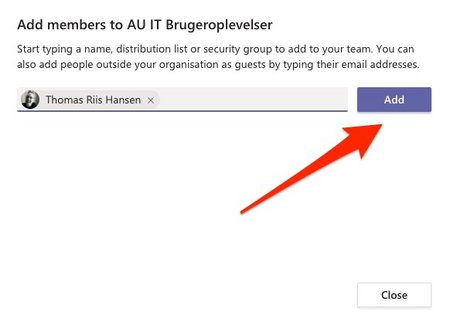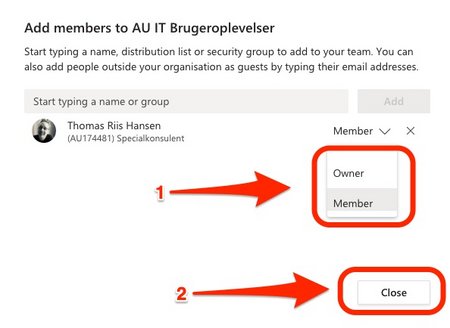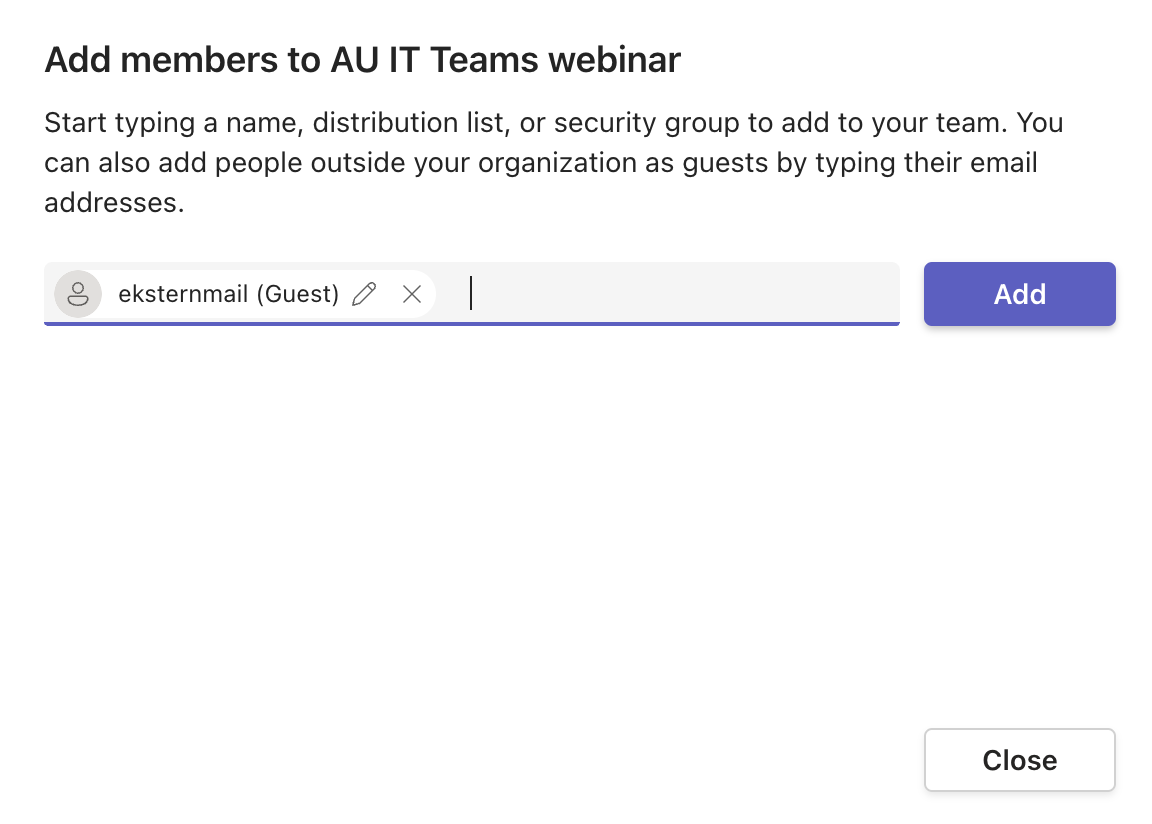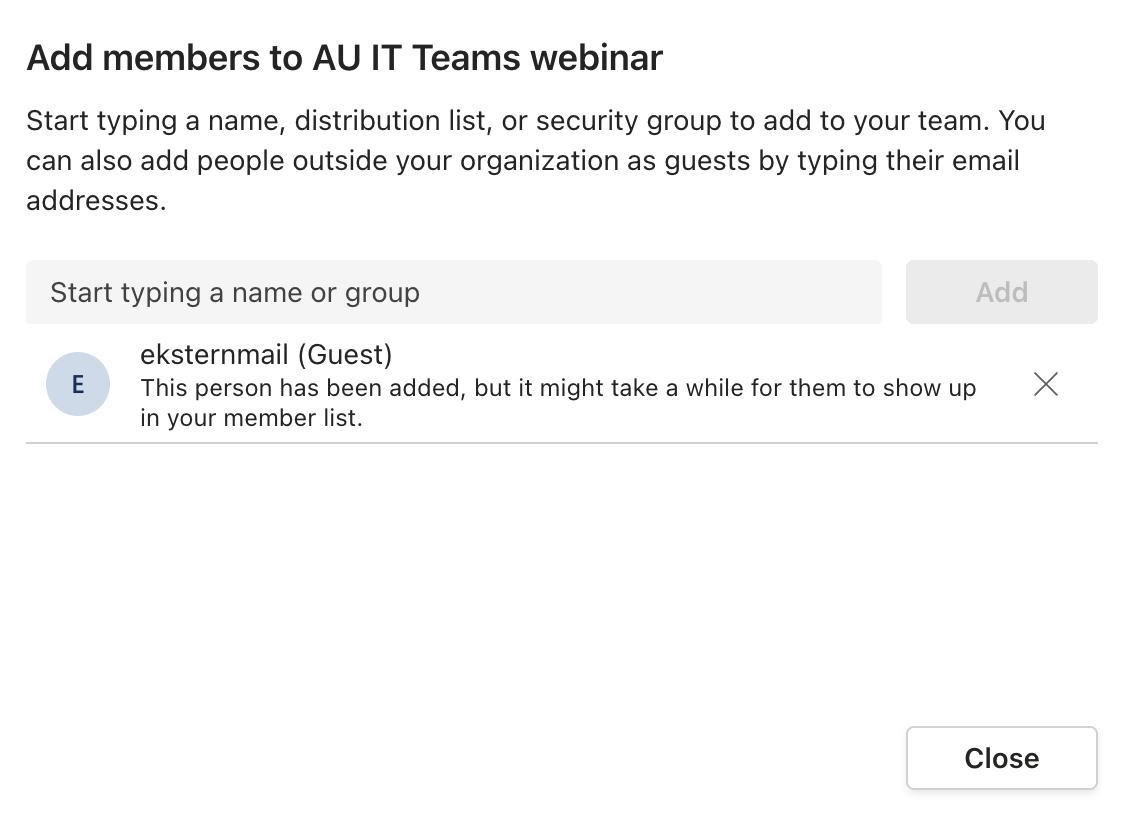Teams as platform for collaboration
Microsoft Teams is part of the Office 365 package, and it allows members of a team to chat, conduct conversations, hold virtual meetings and share files with each other.
Teams also gives the group a shared and easy-to-search memory. For example, all chat communication is saved in Teams, so any new members of a team can easily read through the chat and find out what was going on in the team before they joined.
Teams is particularly suitable for informal communication between individuals, and it has a number of functions that resemble those we know from social media.
Getting started with Teams
To get the best out of Teams, we recommend that you download Teams to your computer.
It is also possible to use Teams in the browser version - via login to m365.cloud.microsoft, but you will only get the full benefit of Teams if you download the app to your computer.
If you are invited to participate in a team, you will receive an email. Follow the instructions in the email, and you will be able to access the team by logging on with your AU ID and password.
How to order a Team
If you need to create a new Team, you can create it yourself via Forms.
To create the team, you must fill in the following information:
- Name
- Affiliations (BSS, ARTS, HE, NAT, TECH, NAT-TECH)
- Secondary owner (in the format au12345)
- Information about sensitive/personal data
- Description of the Team's purpose (max. 100 characters)
You will receive more information before the start of the semester on how to create teams in the future.
The form is currently only in Danish.
Introduction to Teams
An introduction to the basic functions and getting started with Teams.
The introductory course gives you an understanding of what Microsoft Teams is, what it can be used for, and how you can use it in your work procedures.
How to use Teams to work together
Get even better at using Teams. Work more effectively with your colleagues in Teams by getting to know tricks and functions that make working with Teams more efficient.
How to add new members to a Team
Please note that you must be Team owner in order to be able to add new Team members. If you are not Team owner, you can ask the Team owner to change your status to Team owner. You can also ask the Team owner to add a new member to the Team.
When you open Teams, you can see which Teams you are a member/owner of.
- Click the three dots next to the Team you want to add members to.
How to add external members to a Team
The procedure is very similar to the way you create internal users. In the following, we assume that you are the owner of the team. If you're not the owner, the procedure is almost the same — with the small difference that you can't create the user yourself, but can ask an owner to approve the creation.
- Click the three dots next to the Team you want to add an external user to
- Click on "add user"

Enter the email of the external user and press ”Add xxxx@xx.dk” as guest
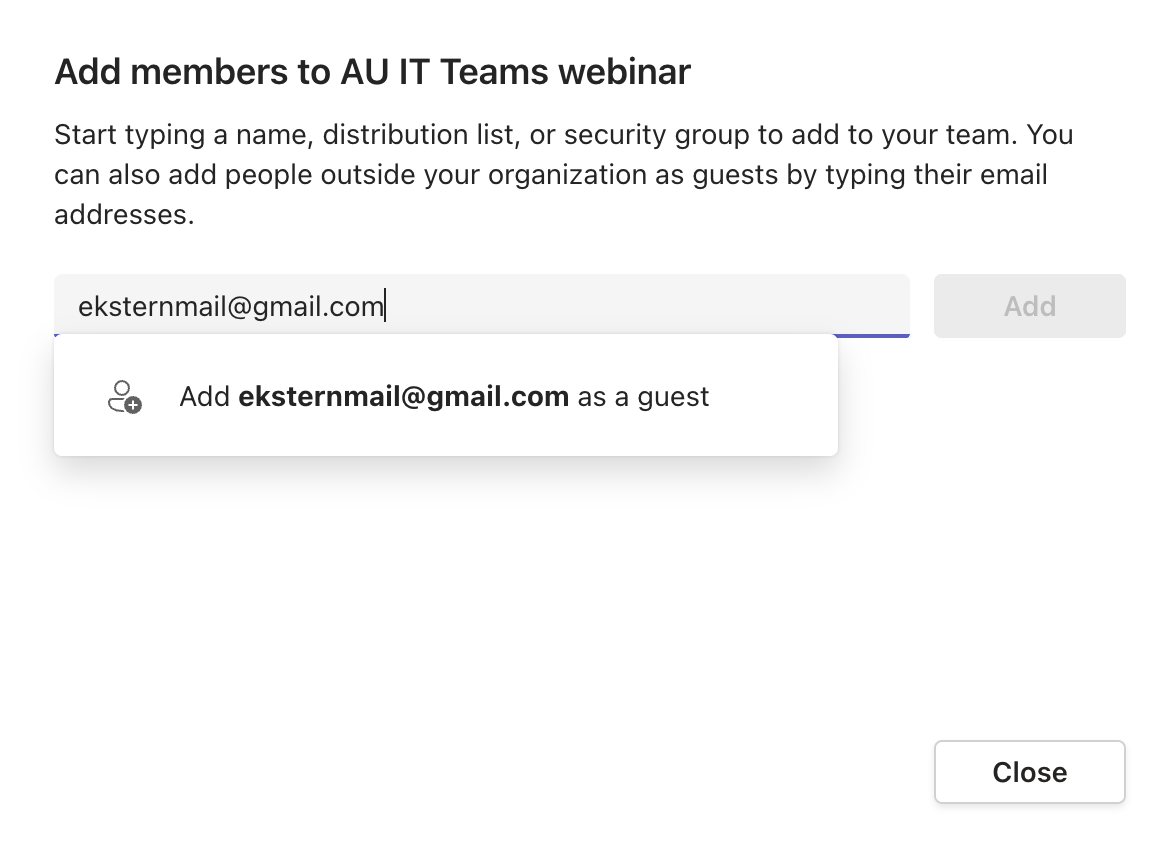
Teams on your phone or tablet
Even when you are on the go, you can join conversations and collaborate with co-workers. Download the app and collaborate no matter where you are.
Download the app from Google Play Store or from the App Store. The app is called Microsoft Teams.
Security in Teams
AU has entered into a data processing agreement with Microsoft so that all employees can safely use the tools in Office 365. However, we must be particularly attentive to classifying the data we are working with correctly, as special rules apply for processing, storing and sharing ordinary and sensitive personal data (GDPR) as well as confidential data.