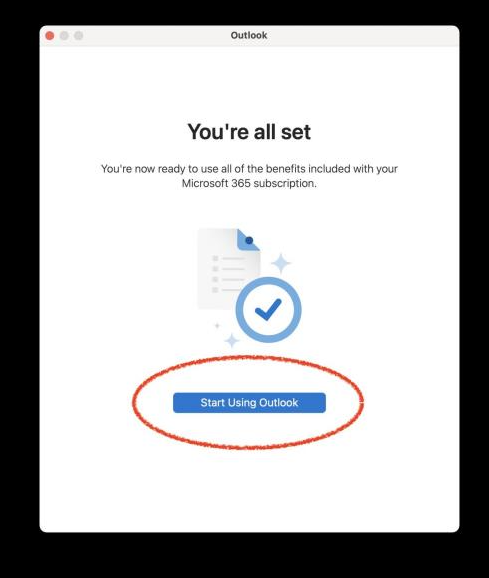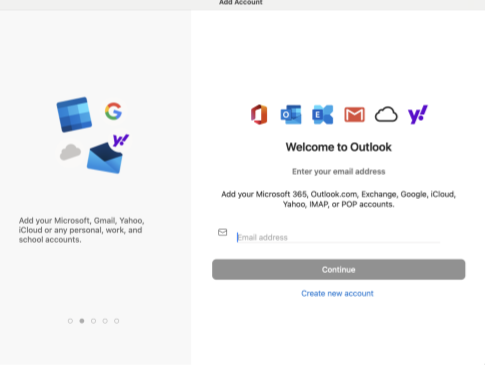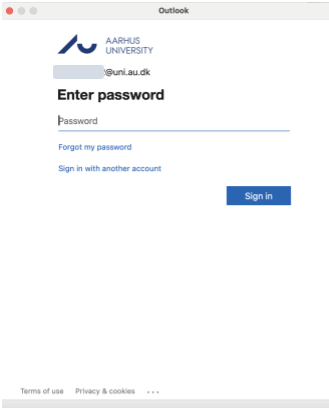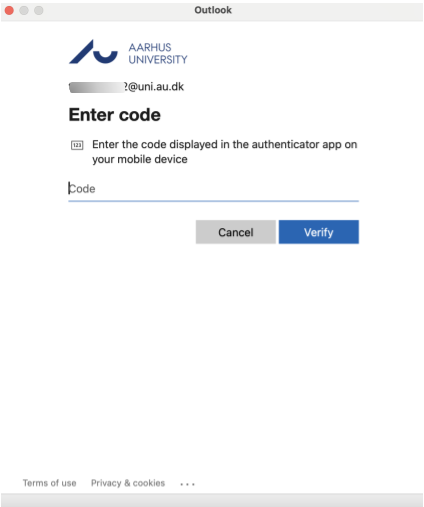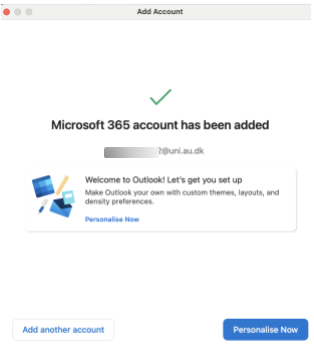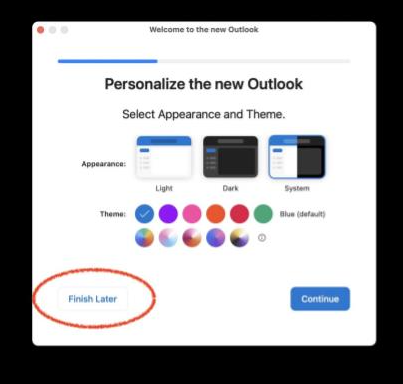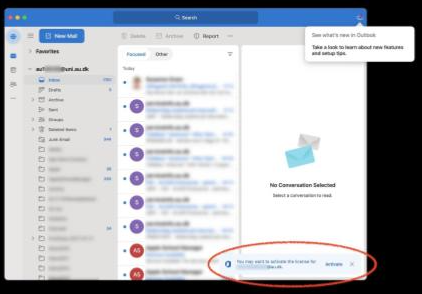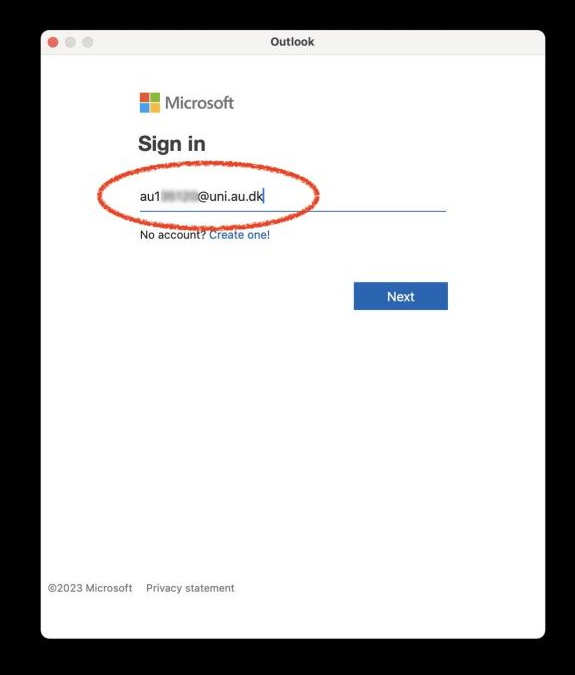Create an Outlook profile
Outlook profile for windows
You should have the latest version of Microsoft Outlook 365 installed
- Select the "Tools" menu -> "Accounts..." and add an account.
- Enter your email address in the format auxxxxx@uni.au.dk and the password for your AU account
- Open the Microsoft authenticator app and enter the code
- If you are prompted for license activation, click "Activate"
Outlook profile for Mac
Here, log in with the user auxxxxx@uni.au.dk and you are now ready to use Outlook